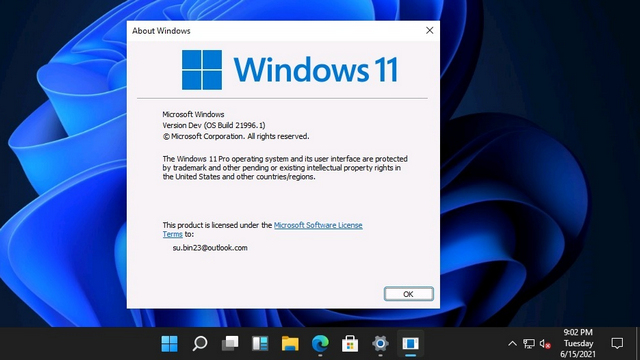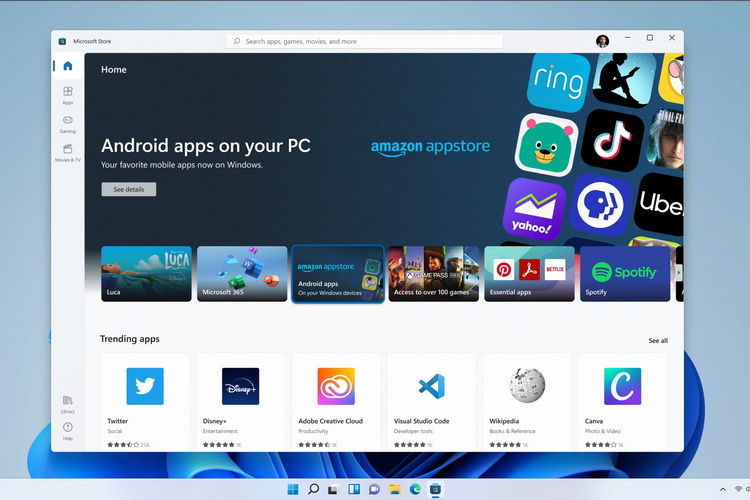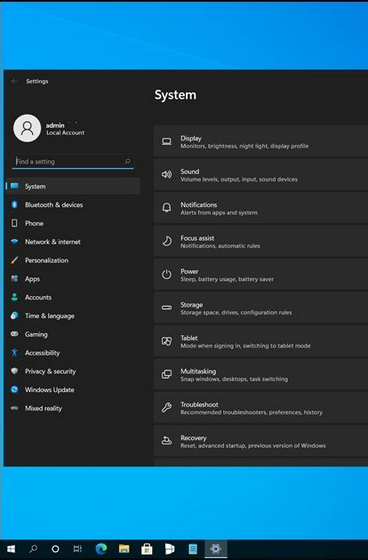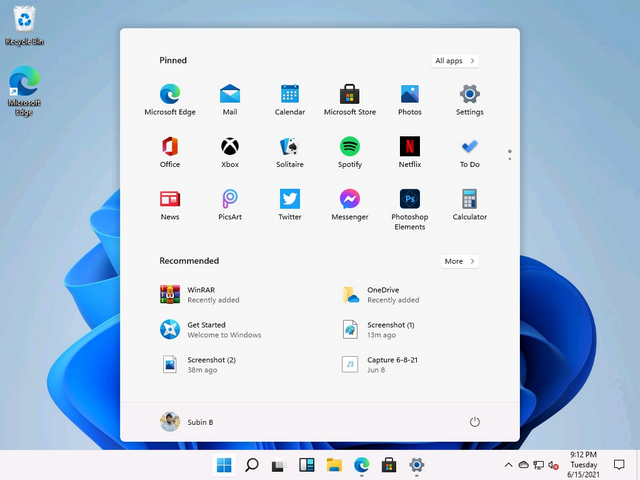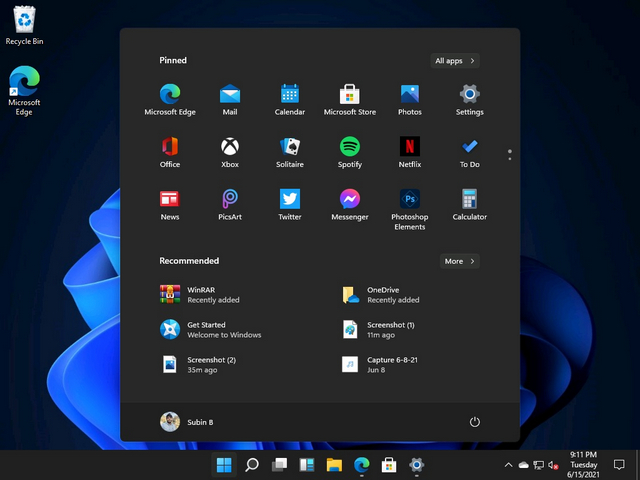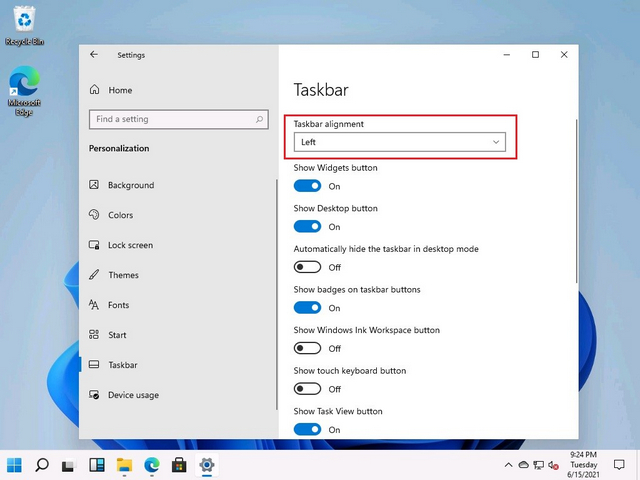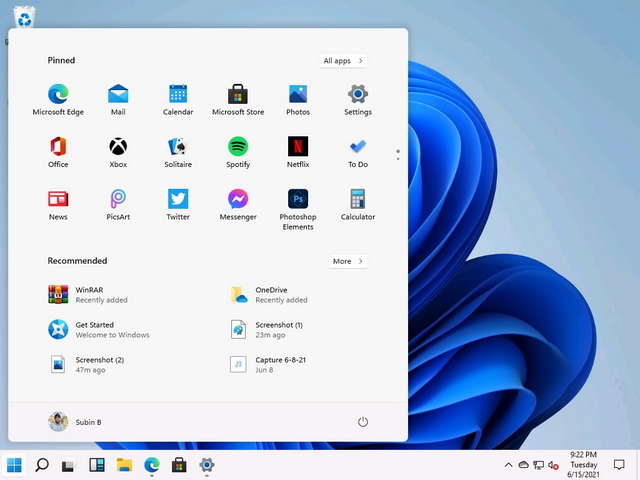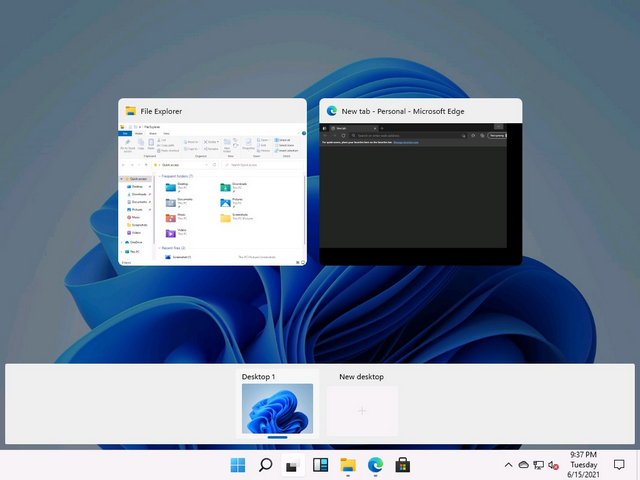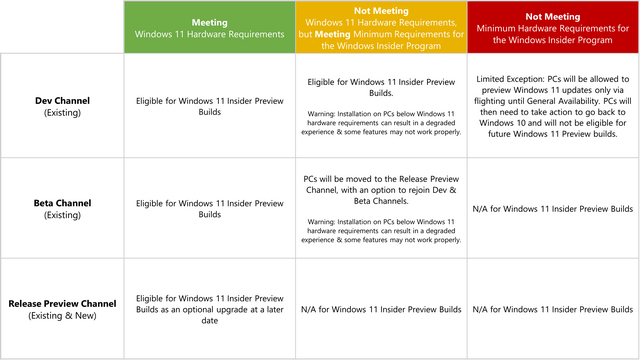After the Windows 11 announcement, Windows 11 Preview Build 22000.51 is finally here in the Dev channel. At Microsoft’s Windows event, the Redmond giant unveiled the next generation of Windows. It is rightly called Windows 11, successor to the company’s most popular Windows 10 OS. Windows 11 is all about visual changes, and Windows fans are waiting with bated breath to try out the new OS. Not anymore. So we have put together a simple guide to help you upgrade to Windows 11 from Windows 10. We have also mentioned the steps to clean install Windows 11 on any PC. Now if you are excited to try out Windows 11, follow our guide below.
Upgrade to Windows 11 From Windows 10: A Step-by-Step Guide (2021)
If you are on Windows 10, you can follow this guide to install Windows 11 on your computer without any hassles. And for advanced users, we have also added instructions for Windows 11 clean installation through the ISO image.
Install Windows 11 on Your Windows 10 PC
If you are on Windows 10 and want to test out Windows 11, you can do so right away, and the process is pretty straightforward. Moreover, your files and apps won’t be deleted, and your license will remain intact. In case you want to roll back to Windows 10 from Windows 11, you can do that as well. Now having said all of that, let’s begin.
1. For Windows 10 users who want to install Windows 11, you first need to join the Windows Insider Program. Click on this link and register yourself. You should have a Microsoft account to register for Windows Insider Program. If you don’t have one, create one on the same webpage.
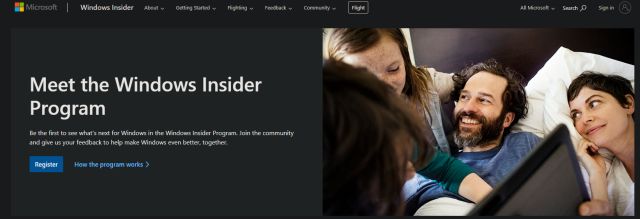
2. After creating an online Microsoft account, you need to link the Microsoft account to your Windows 10 PC. Basically, if you were using a local account on your Windows 10 PC, you will have to move to the online account. Don’t worry, this won’t delete anything. To do so, open Settings and go to “Accounts”. Here, click on the “Sign in with a Microsoft account instead” option.
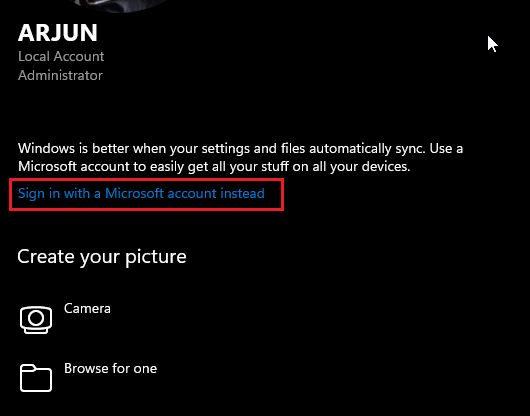
3. Now, enter the same Microsoft account details you used to register for Windows Insider Progam and sign in.
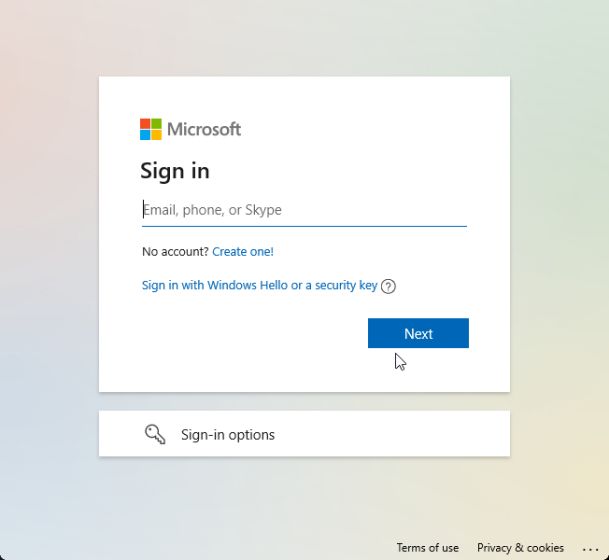
4. Once you have moved to an online account, navigate to “Update & Security” from the Settings page. Here, switch to “Windows Insider Program” and click on “Get Started”.
Note: If you get an error relating to Diagnostic data, move to “Settings -> Privacy -> Diagnostics and feedback -> Turn on Optional diagnostic data”.
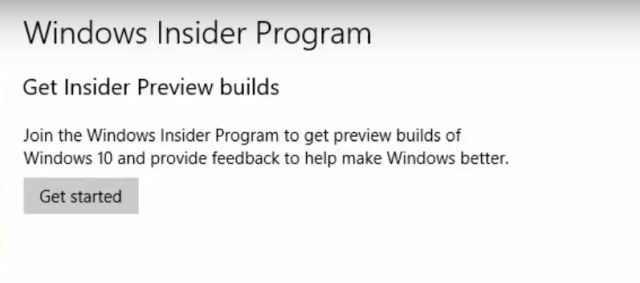
5. Choose your Microsoft account and then pick the “Dev Channel” as Windows 11 is being currently rolled out to users in this channel only. Now, confirm it. Note that builds in the Dev channel may have several bugs, but in my experience so far, Windows 11 has been pretty solid.
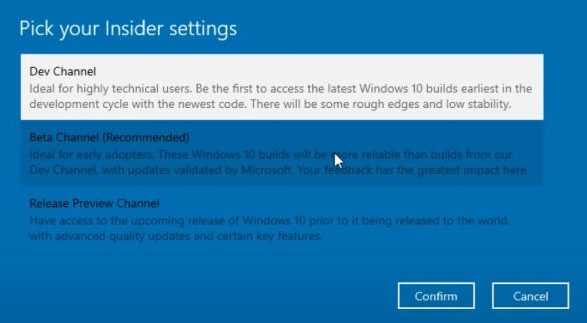
6. Now, switch to the “Windows Update” menu and click on “Check for updates”.
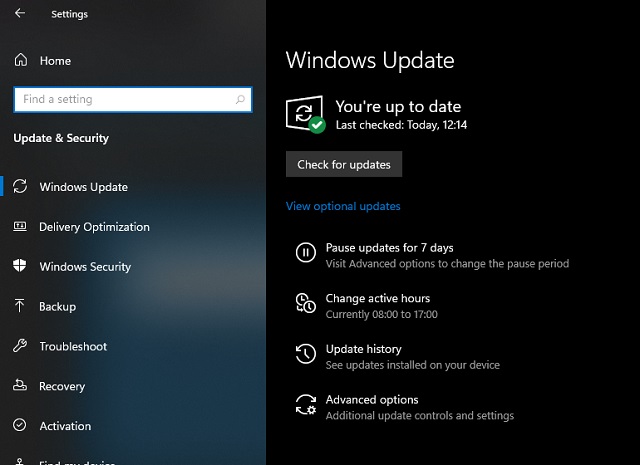
7. It will take some time, so keep patience. Finally, you will receive Windows 11 Insider Preview Build 22000.51 update on your Windows 10 PC. Click on “Download“.
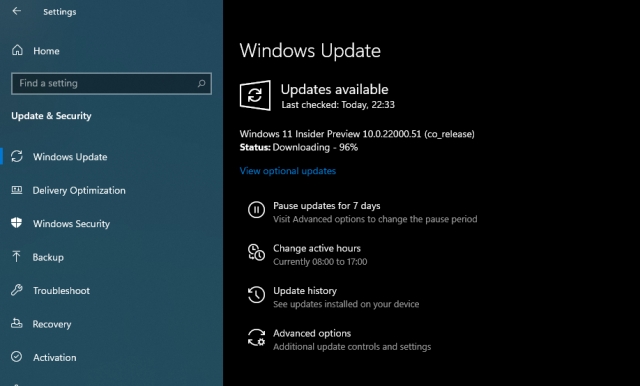
8. Now, depending on your internet speed and PC hardware, Windows 11 installation will take anywhere between 1-2 hours. Your PC will reboot several times during the installation.
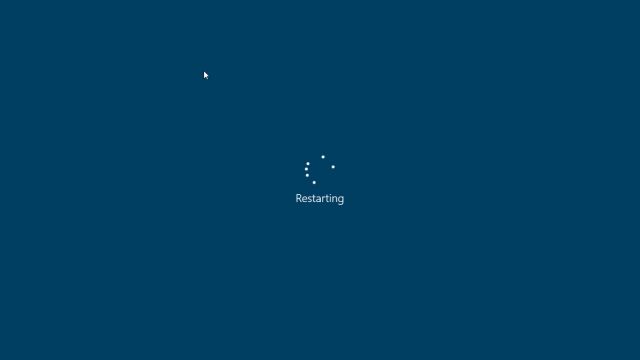
9. Once the update is complete, your PC will boot to Windows 11 Preview Build 22000.51 with a new startup sound, new Start Menu (by the way, you can switch back to Windows 10 Start Menu on Windows 11), excellent Windows 11 wallpapers, and a completely revamped UI. All your programs, files, and license will remain intact on Windows 11. Enjoy the new version of Windows on your PC.
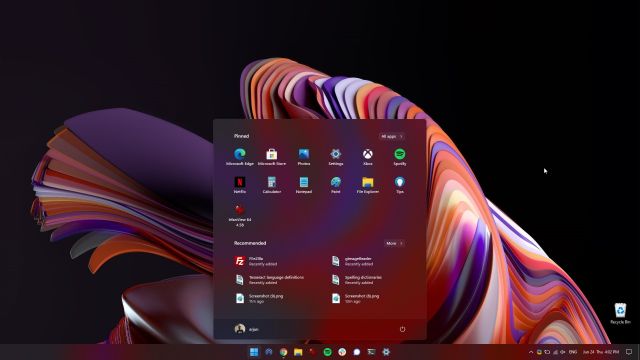
Clean Install Windows 11 on Any PC
Not everyone wants to upgrade from Windows 10 to Windows 11 mainly because of unknown installation errors and slow performance due to carried-over files. So if you are an advanced user and want to clean install Windows 11 on your PC, we need to get back to the bootable method. Note that, by clean install, I don’t mean erasing all of your partitions and files. This method will only wipe the C drive, including files and programs stored within the C drive.
1. First and foremost, download the official Windows 11 ISO build from Microsoft’s website. Currently, the Windows 11 Insider Preview 22000.51 build is not available to download, but keep an eye on the official software download page to download the ISO image.
2. Next, you need to download Rufus (Free) which lets you create a bootable Windows 11 USB thumb drive. If you find Rufus needlessly complex, you can head over to our list of best Rufus alternatives.
3. Now, launch Rufus and click on “Select“, and choose the Windows 11 ISO image. Plug in your USB thumb drive and Rufus will automatically pick the device. I would recommend running Rufus on the same PC where you wish to install Windows 11. This allows Rufus to automatically pre-select the correct values based on your system configuration.
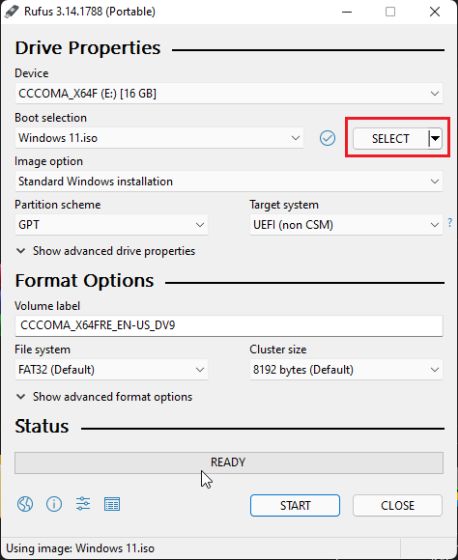
4. To steer clear of any GPT/ MBR errors during the installation process, I would suggest you check the partition scheme beforehand. On the PC where you want to install Windows 11, press the “Windows + X” keyboard shortcut and open “Disk Management”. Here, right-click on “Disk 0” and open “Properties”. If you intend to install Windows 11 on another disk (Disk 1 or 2, make sure to select that disk. Then, switch to “Volumes” and check the “Partition style”, whether it’s GPT or MBR. For example, mine is GPT.
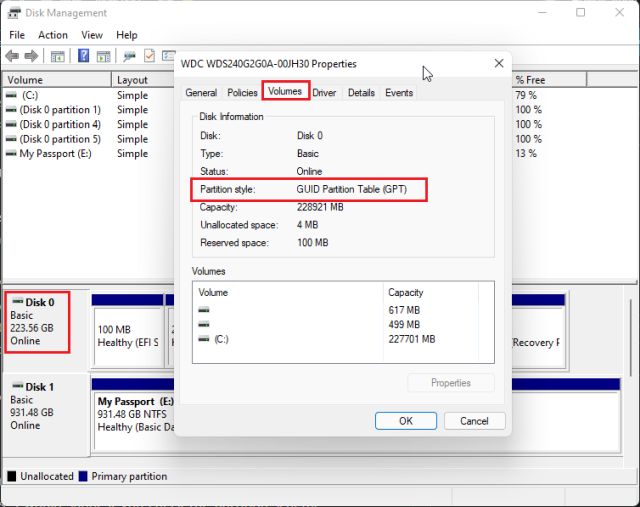
5. So on Rufus, I have selected “GPT” under “Partition scheme“. You need to choose the partition scheme accordingly. Finally, keep everything as default and click on “START”.
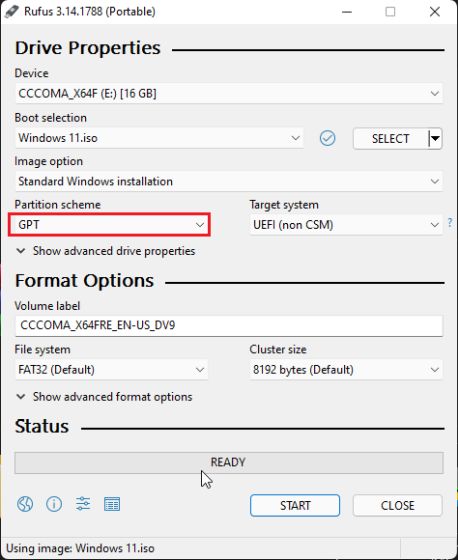
6. Once the flashing process is complete, keep the USB thumb drive plugged in if you want to install Windows 11 on the same PC. Now, restart your computer, and while the computer boots up, start pressing the boot key continuously.
Note: On HP laptops, pressing the “Esc” key during startup brings up the Startup menu. For other laptops and desktops, you will have to look for the boot key on the Internet. It should be one of these: F12, F9, F10, etc.
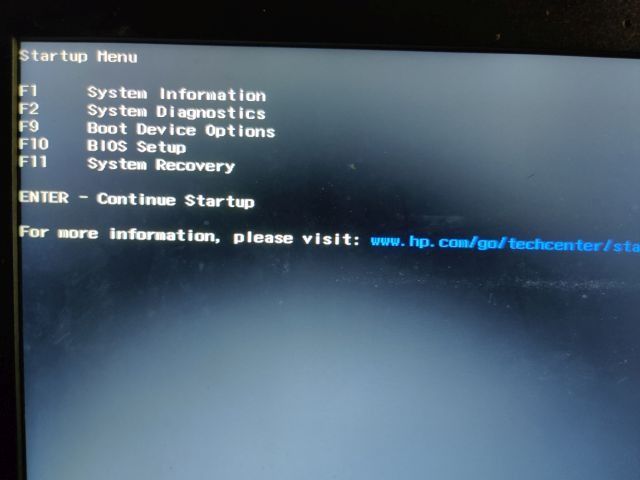
7. Then, Press “F9” (the key can be different for your laptop/desktop) to open “Boot Device Options. Here, select the thumb drive and hit enter.
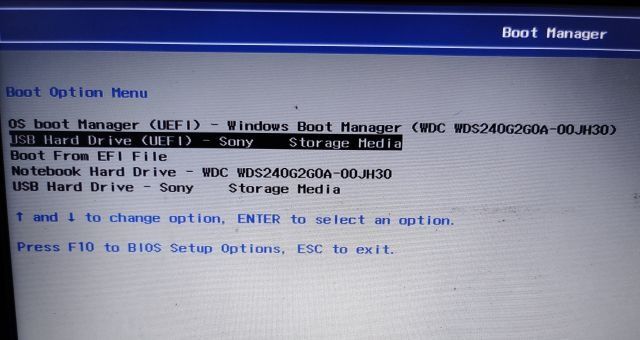
8. You will now boot into the Windows 11 installer setup. Now follow this instruction path, click on Next -> Install Now -> I don’t have a product key -> Select Windows 11 edition -> Custom. If you had Windows activated earlier, the “product key” and “Windows 11 edition page” might not appear. They will be pre-selected by the installer itself based on your earlier configuration.
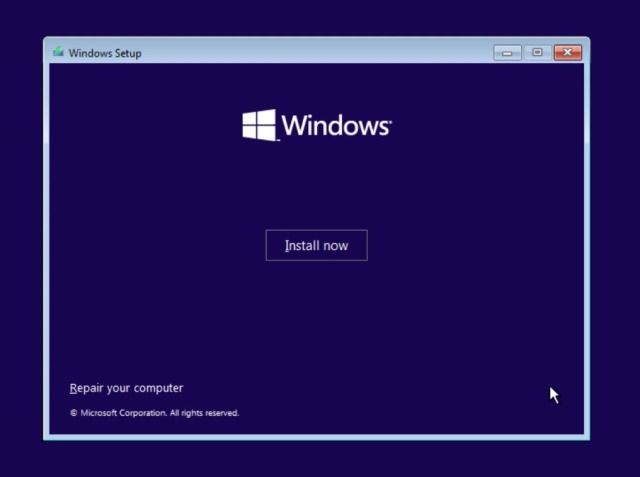
9. Now, identify the “C” drive partition based on the drive size and click on “Next” to install Windows 11 on your PC. This will only wipe your C drive (including programs and files from Desktop, My Documents, Downloads — all within C drive) and will not touch other partitions.
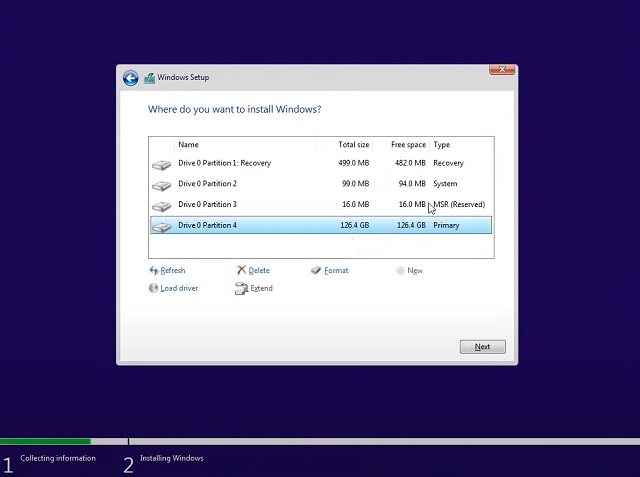
10. After the installation process, your PC will reboot. This time, remove the USB thumb drive, and you will be greeted with Windows 11’s brand new onboarding setup.
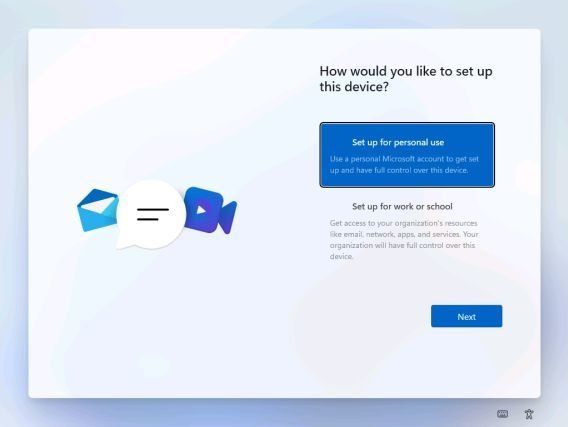
11. During the installation, if you are using Windows 11 Home, you can also create an offline account through Sign-in Options -> Offline Account -> Limited experience. For other editions, you can choose not to connect to a Wi-Fi network.

12. There you go! You have successfully installed Windows 11 Preview Build 22000.51 on your computer. Now, go ahead and try out all the new UI elements, centered start menu, new Microsoft Store, widgets, enhanced action center, and much more.
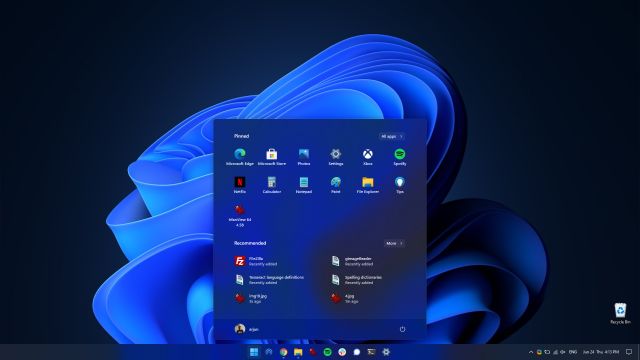
Install Windows 11 on Any Computer in a Few Easy Steps
So that is how you can upgrade from Windows 10 to Windows 11 through the Insider Program. We have also mentioned a clean way to install Windows 11 without buying a new license key. Anyway, that is all from us. If you get any kind of error related to TPM, Secure Boot, etc., during the Windows 11 installation process, let us know in the comment section below. We will definitely try to help you out.