Battery life is a major concern for Android smartphone users and the increased versatility of our devices have made the demand on them much more than it used to be a few years ago. After a while, you may notice a decrease in the battery performance of your device. It is normal to notice a slight drop in battery performance over time but if this deterioration happens drastically and you’re sure that the battery itself is not the problem, then re-calibrating your battery may help.
This problem usually arises due to irregular charging patterns or misbehaving apps. Flashing a custom ROM is also a known cause of drastic battery drain.
What does it mean to calibrate your battery?
The android system has a built-in indicator that tracks the level of charge remaining on your battery and this is how it knows when it’s full or empty.
Sometimes, this data becomes corrupted and it starts showing the wrong information due to an incorrect detection of battery level. For example, your phone may shutdown suddenly when there’s still a substantial charge on your battery.
If this happens, you definitely need to calibrate your battery. What battery calibration does is to simply reset your battery stats and generate a fresh battery stats file to clean out all fake information and get the Android system to start displaying the correct data.
Before you begin with battery calibration
1. Check if your Battery is the problem
If you have a removable battery, take it out and check if it’s not bloated or swollen as that may indicate a damaged battery which in that case, calibrating will make no difference. You have to replace your battery if you find physical damages or at least take it to a repair shop for expert opinion.
2. Clear cache partition
Battery drain is a common complaint when upgrading to a new android version or flashing a custom ROM. Before you calibrate your battery, make sure to clear your cache partition.
To do this, reboot your device into recovery mode, scroll to “Wipe Data/Factory reset” and click the “Wipe Cache Partition” option.
Once that is done, you can proceed with the rest of this tutorial.
Calibrate your battery on a non-rooted Android device
For non-rooted android devices, calibration is a manual and could be a bit cumbersome. There is no guarantee it will work and sometimes, it could actually harm your battery further. But if you are facing serious issues with your battery, you can decide to take the risk.
Just follow the steps below:
- Let your phone discharge until it goes off due to low battery.
- Charge your battery until it reads 100%. Do not turn on your device while charging!
- Unplug your charger and turn your phone on.
- Leave it lying for 30 minutes then charge it again for an hour. Don’t use your device while it is plugged in.
- Unplug your device and use normally until the battery is completely drained again.
- Then charge it to 100% again.
What this procedure achieves is to rest the battery stats file so your battery should now be calibrated.
Calibrate your battery on a rooted Android device
For rooted users, the process is much simpler. Make sure your battery is fully charged before continuing:
- Head over to the Google Play Store and download the Battery Calibration app.
- Launch the application.
- Click the calibrate button. Grant the application root access.
- Reboot your phone and use it normally until it reaches zero percent.
- Charge your phone again until 100%.
- You should have a correct reading from the Android OS now.
Conclusion
That’s all there is to calibrating your android battery. If this works for you, do let us know in the comments section below. If none of the methods described above works for you, it is likely that your battery is damaged and may need to be replaced. Seek expert opinion and make sure to get an original replacement.

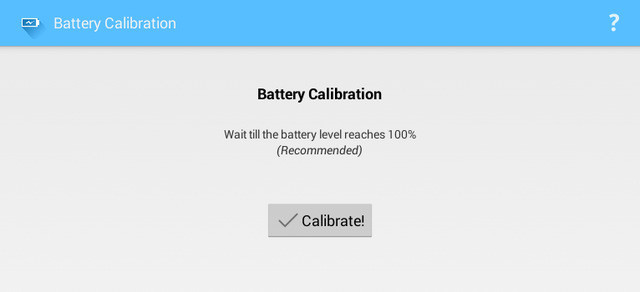
Post a Comment