Apple recently unveiled a refresh to the Apple TV 4K, complete with a new Siri remote and new features. Among these new features is a color balance setting that claims to make the colors on your TV look as good as they can be. So if you bought a new Apple TV 4K or updated an old Apple TV to tvOS 14.5, follow these steps to enable and use Apple TV’s new iPhone-based color balance feature.
Use Apple TV’s Color Balance Feature For Improved Picture Quality
How Does The Feature Work?
Before we look at how you can use the new color balance feature, let’s see what the new feature is and how it works.
Basically, with the new Apple TV 4K (and with the tvOS 14.5 update), you can now use your iPhone to calibrate colors on your TV screen. With this feature, your Apple TV will use the TrueDepth camera system (including the selfie camera, Face ID, and other sensors) on your iPhone to check your TV’s color settings. tvOS will use this information to adjust the colors to make the content look better on your Apple TV.
That’s pretty great, and while it’s not going to work as well as professional calibration tools, it is definitely something that will prove useful to people who want better colors on their TV without going through the hassle of a complete, pro-grade calibration.
List of iPhones Compatible with Apple TV’s Color Balance Feature
To use this new feature, you will need a compatible iPhone running iOS 14.5 or above. Here are the iPhone models that you can use for color balancing your Apple TV.
- iPhone X
- iPhone XR
- iPhone XS
- iPhone XS Max
- iPhone 11
- iPhone 11 Pro
- iPhone 11 Pro Max
- iPhone 12 mini
- iPhone 12
- iPhone 12 Pro
- iPhone 12 Pro Max
Also, it is important to know that you should be using Apple TV (2015) or later, and tvOS 14.5 or later to use the color balance feature. Apple also advises users to turn off highly saturated picture modes, such as vivid or sports, on their TV before the test.
How to Use Apple TV’s iPhone-Based Color Balance Feature?
1. On your Apple TV, go to Settings -> Video and Audio -> Color Balance under the Calibration section.
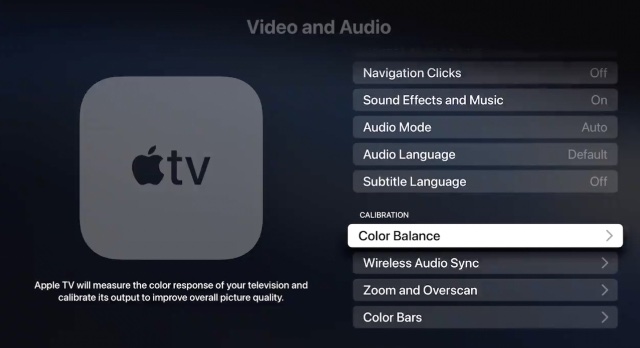
2. You will then see a notification show up on your iPhone. If you see the message ‘Not Required’ pop up on your screen, your Apple TV does not need color calibration.
3. Now, turn your iPhone around such that the front camera is facing the screen of your TV. Make sure your phone is centered within the frame shown on your TV screen, and keep it there.
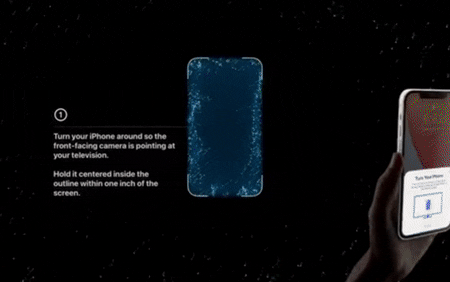
4. In a couple of seconds, your Apple TV will adjust the color settings for your TV. You can use the ‘View Results’ option to see the before and after results of the color settings. This way, you can see how much of a difference the color calibration process made to your TV screen. So it is a feature that allows you to enjoy the best Netflix movies or any other content on video-sharing sites with improved colors.
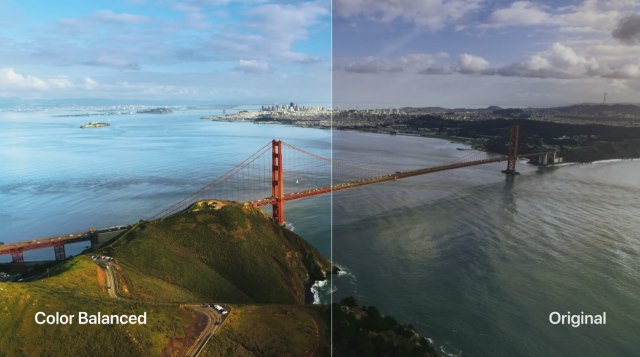
Easily Calibrate Colors on Your Apple TV
Several people are complaining that this new feature isn’t anywhere near what pro-grade calibration tools offer. That may be true, but they are missing the point. The reason this feature exists is because an average consumer doesn’t have the will or know-how to use pro-grade tools to calibrate the colors of their television. But using this method, you only need a couple of seconds, and an Apple TV and iPhone, to see better colors on your TVs, which is a win-win. What are your thoughts on the color calibration feature on Apple TV? Let us know in the comments.

Post a Comment